Enjoy internet connection on every adventure with Enjoy eSIM and forget about expensive roaming charges wherever you are.

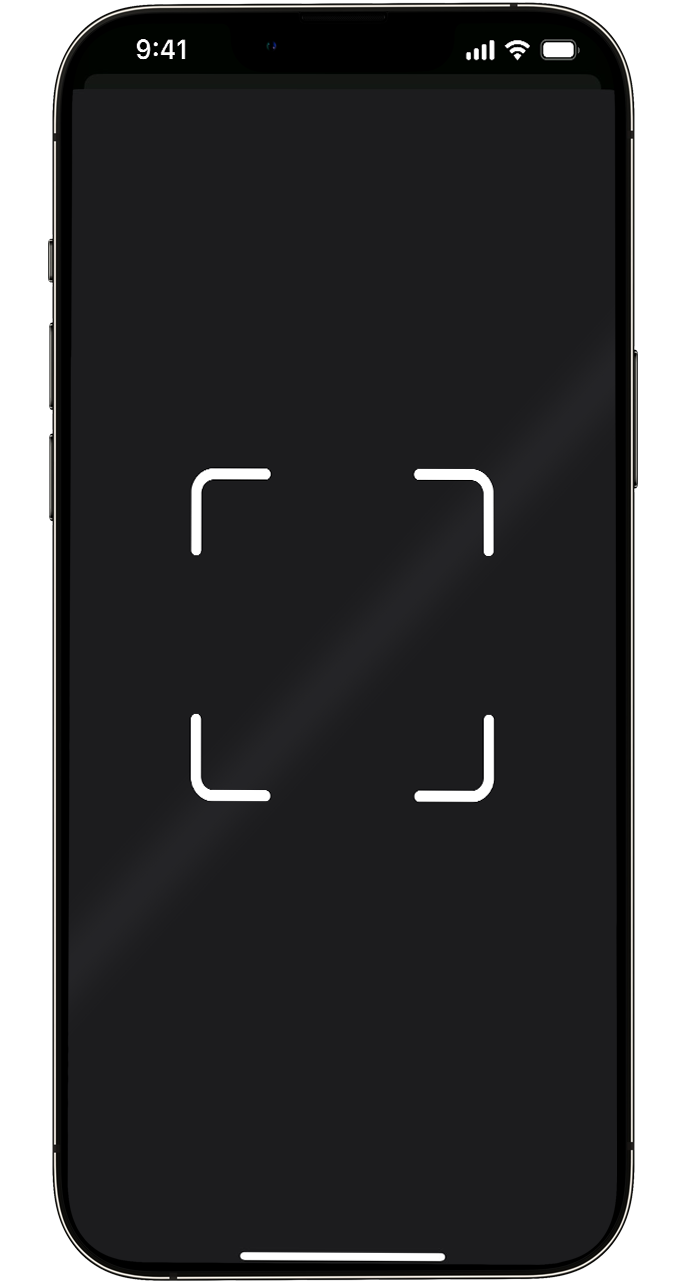 ,
,

Take advantage of unlimited data plans in multiple locations.
Continue your travels without surprise bills.
We are there. Whenever and wherever you need
Enjoy Internet by scanning the QR code
Choose one of the Enjoy eSIM packages suitable for your journey and start your adventure.
Enjoy internet connection on every adventure with Enjoy eSIM and forget about expensive roaming charges wherever you are.

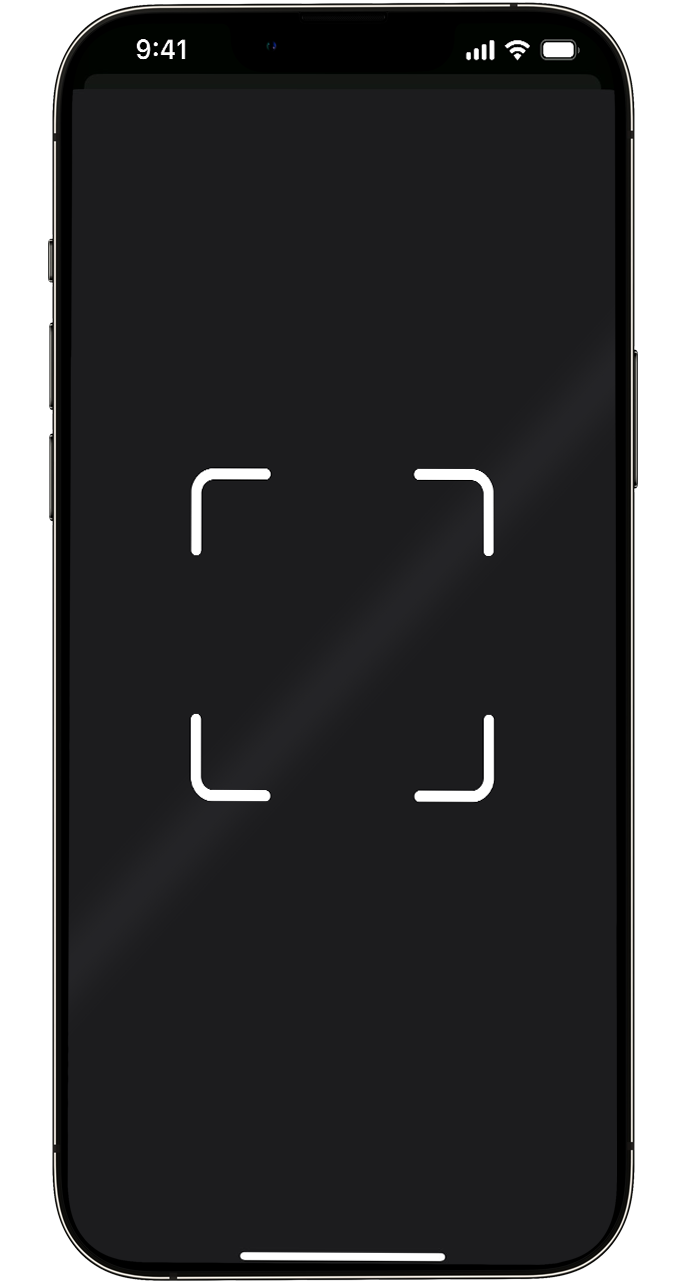 ,
,

Find helpful information that answers your questions.